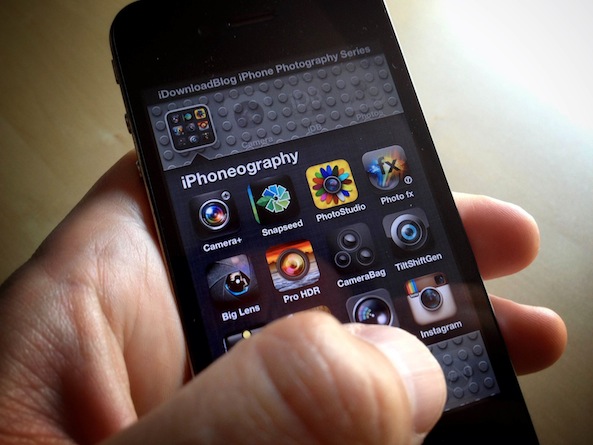
Later in the series we will continue to expand our foundations in photography, but today we jump into the darkroom, and there’s no better darkroom than Snapseed. I’m guessing many of you have already begun to explore Snapseed. If not, watch this video for a quick tour…
Now that we know the basics of Snapseed, let’s take a look at some before and afters. I hope that by looking at these images, not only will you learn some tips and tricks, I hope they will spark your own creative vision.
Before

After
Who doesn’t love sunsets? One thing you can do to make your sunset images even more magical is to warm them up using the white balance tool in the Tune Image module. By changing the white balance you can warm up or cool down the image. I demonstrate this technique in this video.

Before

After
There is no limit to the various combinations of Snapseed filters you can use on a single image. Well, there might be a theoretical limit, but no creative limit. You can tune your image, perform a black & white conversion, and apply a focus effect. No need to limit your creative vision to a single filter. In this image, my goal was to draw the viewer into it. To achieve my goal, I performed a black & white conversion which darkened the trees (border) and lighten the road (center). However, I didn’t stop there. I applied the ‘Center Focus’ filter to complete the sense of mystery and adventure I was after.

Before

After
Snapseed doesn’t limit your creative vision to a single filter. No, you can apply as many filters as you would like. Heck, you can even double down on the same filter. In this image, I was able to achieve this effect by applying the ‘Vintage’ filter twice. Each time changing the effect slightly.

I hope these before and afters have sparked the creative muse inside all of you.
Assignment
For this week’s assignment, let’s all head out into the field and make some magic with Snapseed. Make sure to tag your Instagram photos with #iDBSnapseed and we will feature our favorites in the next lesson. As always you can follow us @Justinbalog & @SebastienPage on Instagram. If you’d like to see other videos, feel free to subscribe to my YouTube Channel. We will see you back here in two weeks!Close up on some of your work
Here are a few of my favorites pictures of yours that were tagged with the #iDBFreshPerspective tag on Instagram:
@silverstang22

@kr0n0s99

@darkmagik

@irishblue_gf

@zysteel

@protocol_t

@original_nickg

@gr37




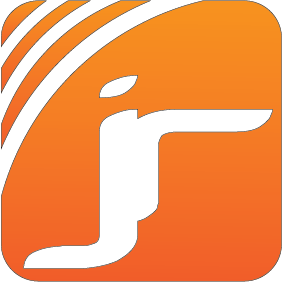






0 comments:
Your feedback is always appreciated. We will try to reply to your queries as soon as time allows.
Note:
1. Make sure to click the "Subscribe By Email" link below the comment to be notified of follow up comments and replies.
2. Please "Do Not Spam" - Spam comments will be deleted immediately upon our review.
3. Please "Do Not Add Links" to the body of your comment as they will not be published.
4. Only "English" comments shall be approved.